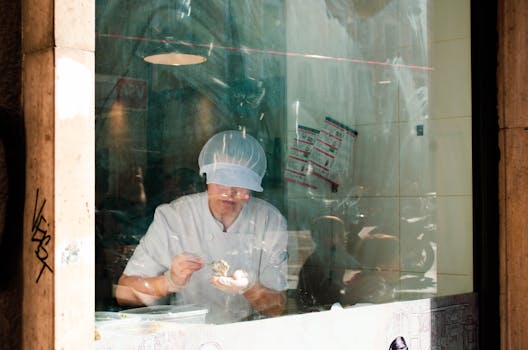Optimize Your Workspace: Monitor Height Adjustment for Remote Workers' Productivity and Comfort
Remote work can be challenging, especially when it comes to finding a good work-life balance. Monitor height adjustment plays a big role in how comfortable and productive you feel while working. When your monitor is at the right height, it helps reduce strain on your body and keeps you focused on your tasks. This guide shows you how to adjust your monitor for better comfort and productivity, making your remote work experience even better.
Understanding the Importance of Ergonomics in Remote Work
Key takeaway: Ergonomics is vital for a comfortable and productive workspace.
Ergonomics is about designing your workspace for comfort and efficiency. It helps you work better and feel good while doing it. When remote workers use ergonomic setups, they enjoy improved productivity and a better work-life balance. This balance is crucial because it helps prevent burnout and keeps you motivated.
A healthy workspace culture starts with good ergonomics. When you feel comfortable and supported, you’re likely to enjoy your work more. This positivity spreads to your colleagues, even if you’re all working from different locations. A good workspace culture leads to better teamwork and communication, which boosts overall productivity.
Imagine you’re trying to work at a kitchen table that’s too low. You hunch over your laptop, and your back starts to hurt. This discomfort can distract you from your tasks. On the other hand, when your workspace is set up right, you can focus on your work without pain or discomfort. (It’s like trying to read a book in a roller coaster – not the best environment, right?)

The Science Behind Monitor Height Adjustment
Key takeaway: Proper monitor height affects productivity and well-being.
The right monitor height is a crucial part of your workspace setup. When your monitor is at the right height, it reduces strain on your neck and eyes. The goal is to have the top of your monitor screen at or just below eye level. This position allows you to look straight ahead while keeping your neck in a neutral position.
When your monitor is too high or too low, it forces your body into awkward positions. These positions can lead to discomfort and even long-term health issues. Studies show that proper monitor height can improve focus and efficiency. When you’re not distracted by discomfort, it’s easier to stay on task and be productive.
For remote work productivity, consider your workspace setup. A good setup includes having your monitor about an arm’s length away. This distance prevents eye strain and allows you to see your screen clearly. When you make these adjustments, you’ll notice an increase in your ability to concentrate and get work done. (Plus, you can finally say goodbye to that annoying neck cramp!)

Common Pitfalls in Monitor Height Adjustment for Remote Workers
Key takeaway: Avoid common mistakes that hurt your comfort and productivity.
Many remote workers make mistakes with their monitor setups. Here are some common pitfalls to watch out for:
Too Low or Too High: Setting your monitor too low or high can strain your neck and back. Regularly check the height to ensure it’s right.
Incorrect Distance: If your monitor is too close or too far away, it can cause eye strain. Aim for about an arm’s length distance.
Poor Angle: The monitor should be tilted slightly back to reduce glare and make it easier on your eyes.
These mistakes can lead to poor posture, which affects productivity. When you sit in an uncomfortable position, you can’t focus well. This can slow down your work and make you feel tired faster. To avoid these issues, take a moment to check your monitor height regularly.
Imagine trying to watch a movie on a screen that’s too low. You’d feel uncomfortable and distracted. The same goes for working on a computer. If you’re uncomfortable, your work will suffer.
Additionally, understanding the benefits of ergonomics for remote workers can help you create a more supportive workspace that enhances your overall productivity and well-being. For more tips on enhancing your workspace, consider exploring effective ergonomics for remote workers.
Practical Steps to Achieve the Perfect Monitor Height
Key takeaway: Follow these steps to set your monitor at the right height.
Adjusting your monitor height is simple. Here’s how to do it effectively:
Sit Up Straight: Start by sitting up straight in your chair. Your feet should be flat on the ground, and your knees should be at a right angle.
Eye Level Check: Raise or lower your monitor so that the top of the screen is at or just below eye level. You should be able to see the screen without tilting your head up or down.
Distance Check: Position your monitor about an arm’s length away. This distance helps reduce eye strain.
Adjust the Angle: Tilt the screen back slightly to minimize glare. You want to see the screen clearly without any reflections.
Test and Tweak: After making adjustments, test your setup for a day or two. If you still feel discomfort, tweak the height or distance until it feels right.
For example, let’s consider Sarah, a remote worker who struggled with focus. She often felt fatigued and had neck pain. After adjusting her monitor height, she noticed a significant improvement. She felt more comfortable and could concentrate better. Her productivity soared, and she finished her tasks faster. Simple adjustments can make a huge difference!

Using tools like monitor risers or adjustable stands can help you achieve the right height easily. These gadgets allow you to customize your workspace setup with little effort. They can make a noticeable difference in your comfort level, especially for those in remote employment situations. If you’re looking for more comprehensive advice, consider setting up a home office.
Conclusion: Transform Your Remote Work Experience with Proper Monitor Height Adjustment
Proper monitor height adjustment can transform your remote work experience. By making small changes to your workspace, you can improve your comfort, productivity, and overall work-life balance. With a few simple steps, you can create a workspace that supports your needs.
Take the time to evaluate your current setup. Are you comfortable? Can you focus on your tasks without strain? If not, make the necessary adjustments. The benefits of a well-adjusted monitor are worth it. Your body and mind will thank you!
FAQs
Q: How can I find the optimal monitor height to reduce neck and eye strain during long work sessions?
A: To find the optimal monitor height, position the top of the monitor screen at or just below eye level, ensuring that your neck is in a neutral position and your gaze is slightly downward. The monitor should be about an arm’s length away, allowing for a comfortable viewing distance that reduces eye strain.
Q: What are some ergonomic considerations I should keep in mind when adjusting my monitor height for a dual-screen setup?
A: When adjusting your monitor height for a dual-screen setup, ensure that the top of each screen is at or slightly below eye level to minimize neck strain. Additionally, position the monitors at an arm’s length distance, with the screens angled slightly inward to reduce eye strain and allow for comfortable viewing.
Q: How does the height of my monitor affect my posture and productivity, and what adjustments can help improve both?
A: The height of your monitor significantly affects your posture; ideally, the top of the screen should be at or just below eye level to prevent neck strain. Adjusting the monitor to this height, along with maintaining an appropriate distance (about an arm’s length), can help improve posture and enhance productivity by reducing discomfort and facilitating better focus.
Q: Are there any tools or accessories that can help me easily achieve and maintain the correct monitor height for my workspace?
A: Yes, there are several tools and accessories such as adjustable monitor stands, monitor arms, and keyboard trays that can help you achieve and maintain the correct monitor height for your workspace. These solutions allow for customizable positioning to ensure your monitor is at eye level, promoting better posture and comfort while working.